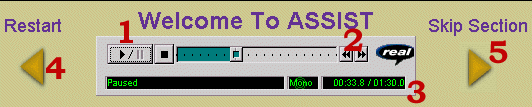
Welcome to the ASSIST Online Orientation. Before we begin, there are a few things you should know about using the RealMedia Player and about navigating through the orientation. The link to start the orientation is at the bottom of this page, but please read through this material before starting.
Each version of the RealMedia Player is slightly different, but here is some general help about the RealMedia control panel and the navigation buttons. The example below is from version 5.0 for PC.
In most parts of the orientation, you will see a control panel that looks something like this:
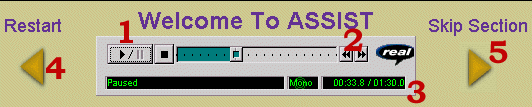
The buttons at 1 and 2 work much like a tape or CD player; you can play, pause, stop, rewind or fast forward through the audio or video file. Below the control buttons, at 3, is the status bar. This example shows that the file is 1 minute and 30 seconds long, and was paused 00:33.8 seconds into the file. The a/v clips are designed to play automatically when the page is loaded, but sometimes due to network traffic or other issues you may have to to use the "Play" button to start a clip.
The button at 4 will restart the current section of the orientation, and 5 will allow you to skip to the end of the current section. Even if you do skip ahead, you will have to go through the Review pages at the end of each section.
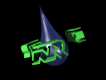 |
We'd like to thank New Rivers Media, Inc. of Orange, CA for their valuable assistance in developing this online orientation. New Rivers Media provides internet based training and testing development. Visit their website at www.newrivers.com.. |