Welcome to the fifth edition of the ASSIST Transfer Channel, a semi-annual newsletter for counselors, advisors, faculty, evaluators, articulation officers, and everyone else who is interested in the latest information about ASSIST.
We're emailing this edition via the ASSIST-Channel-L@uci.edu e-mail listserv and would appreciate your forwarding it on to others at your campus who you think might be interested. To have future editions of the ASSIST Transfer Channel automatically delivered via e-mail, please check out the Subscribe section for instructions.
We've posted a copy of the Transfer Channel on the ASSIST Information Center at http://info.assist.org/transferchannel.html where you'll also find previous editions. If you haven't read past editions, you may find additional information that would be useful to you and your students.
This edition includes another special section for students titled "Reading an IGETC Report in ASSIST" that explains how to interpret the comprehensive and historical information found in ASSIST IGETC (and CSU GE-Breadth) reports. Feel free to print copies of this article and hand them out in transfer centers and other key places on campus.
More and more people continue to use ASSIST each year. From October 2005 through September 2006, over 920,000 people used ASSIST to view over 8.4 million articulation reports. While the use of ASSIST rises and falls from month to month throughout each year, we see very predictable peaks and valleys. April/May and October/November are the natural peaks resulting from students registering for the next term.
On any day throughout the year in my office, we can run a report showing total Web site activity for the past 365 days. This report gives us a better tracking of actual growth that compensates for the monthly peaks and valleys. We're looking for this coming November to be the busiest month yet as students apply for admission to CSU and UC and register for the spring term. And we're expecting that some time soon we'll hit an exciting milestone -- over one million users for the past 365 days. A million users a year will be a fun number to advertise -- OK it's not "Over 99 Billion Served," like McDonalds, but in our little slice of the world, it says something important.
Since we don't do any active marketing of ASSIST from my office, we know that the main way students find out about us is from their friends and, more importantly, you, their counselors and advisors. Thanks for continuing to promote ASSIST and please feel free to contact us at (949) 824-4385 if you have suggestions, comments, or questions. You can tune into the next edition of the ASSIST Transfer Channel in Spring 2007 - until then. . .
![]()
Eric Taggart
Director
ASSIST Coordination Site
Reading an IGETC Report in ASSIST
The IGETC report is one of the most commonly viewed reports in ASSIST, but because there's a great deal of information in the IGETC report, it can sometimes be a little difficult to read. This article steps you through the elements of the IGETC report.
While this article concentrates on the IGETC report, the same concepts apply to the CSU GE-Breadth Certification report.
You can choose to see a college's IGETC list sorted either by department or by IGETC area. You can easily see which report is displayed by looking at the heading information.

The By Department report groups courses by the college's departments.
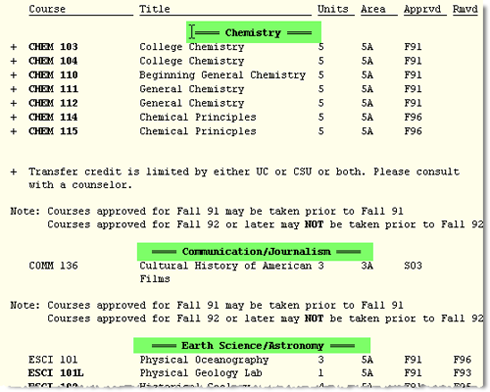
The area or areas that are approved for each course are listed in the Area column.
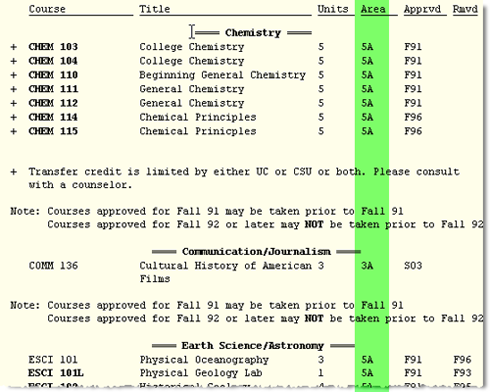
A report by area lists all of the courses approved for a particular area or sub-area (discipline). It also shows any additional areas for which a course may be approved. In this example, ANTH 216 is approved for areas 4A, 4D, and 4J.
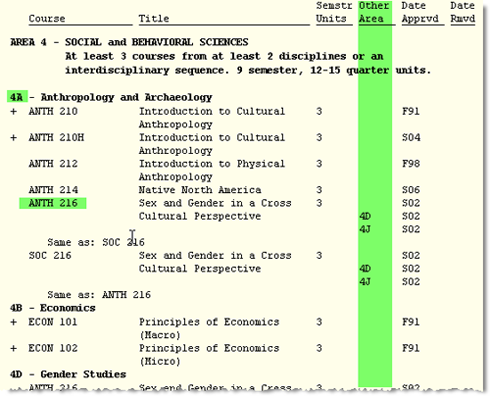
The Date Approved and Date Removed are probably the most easily confused elements of the IGETC report. They're listed in the far right-hand columns of the report.
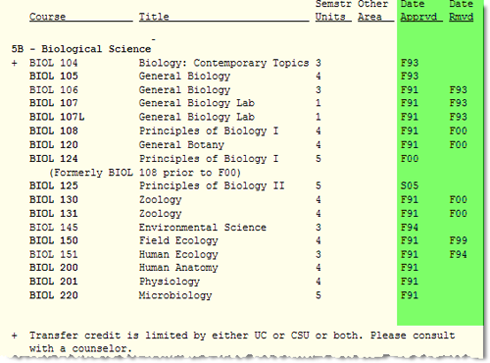
Most reports in ASSIST are for a single academic year. The list of UC Transferable Courses, for example, is limited to a single year. The IGETC report and the CSU GE-Breadth report, though, are historical reports. That means that a current year's report includes data for all prior years. That makes the reports convenient to use because you don't have to look at several reports. It also can make the reports a little confusing at times. Make sure to look at the Date Approved and Date Removed columns carefully.
In this example, BIOL 145 was approved beginning in the fall 1994 term. Students who took the courses in fall '94 or later receive credit in area 5B.
BIOL 151 is an example with a removal date. The Date Removed column shows the first term that a course was not approved for IGETC. In this example, a student who took BIOL 151 in the fall 1994 term would not receive credit in area 5B.
In ASSIST: F=fall W=winter S=spring SU=summer.
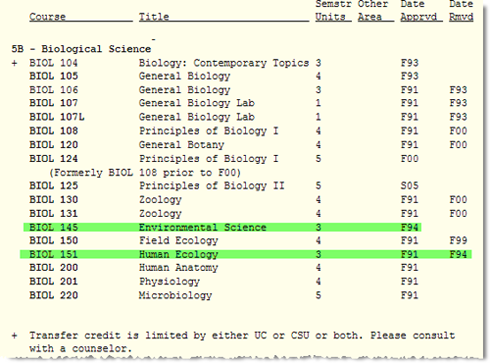
Because ASSIST keeps track of how courses change, the historical reports also allow you to see how a course may have changed over time. In this example, BIOL 108 changed to BIOL 124 beginning in the fall 2000 term. The report notes that BIOL 124 previously had a different course number. It also shows the approval of both versions of the course.
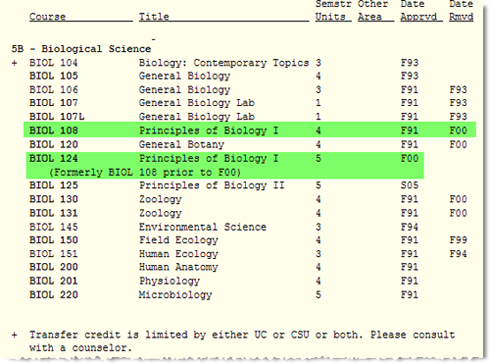
Another feature of the ASSIST database is the ability to track cross-listed courses. In this example, ANTH 216 is cross listed with SOC 216, and that's shown with a "Same as" comment.
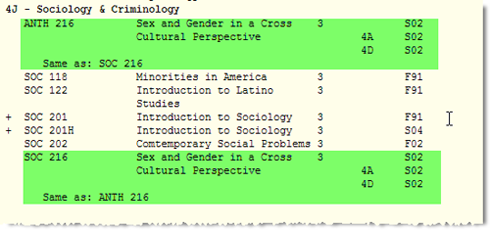
In addition to comments, some courses have footnotes. Footnote symbols are shown to the left of the course. Multiple footnote symbols for the same course are listed vertically.
There are two footnotes you will see on an IGETC report. One states that students can't receive credit in two areas for courses qualified in two areas, except in the case of courses in Languages Other Than English. The other footnote indicates that there is a transfer credit limitation that applies to the course. The transfer credit limitation footnote is important because students may not receive credit if courses are taken out of sequence; they may receive credit for only one course if the content of two courses is too similar. To see the details about a credit limitation, you need to look at the UC Transfer Course Agreement for the specifics of the limitation.
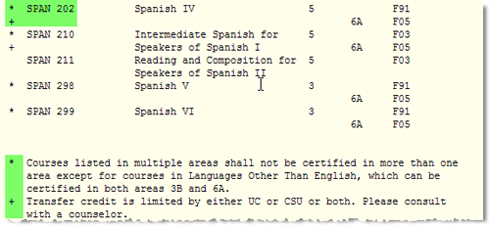
IGETC requires that at least one of the two courses in area 5 include a laboratory component. Courses with lab components are indicated with boldfaced type.
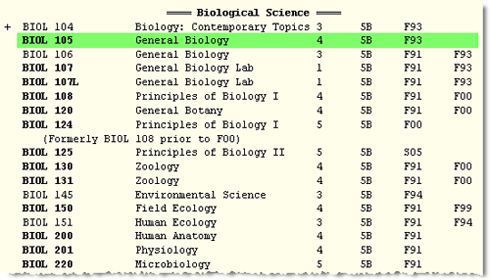
The Oral Communication requirement only applies to students who are transferring to a CSU campus.
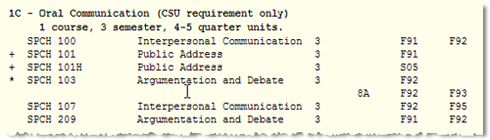
The Language Other Than English requirement only applies to students who are transferring to a UC campus.
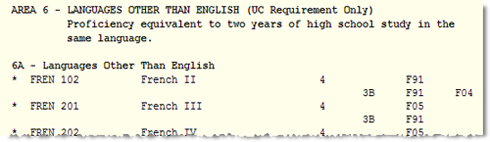
If you have other questions about how to read an IGETC report, or any report in ASSIST, feel free to email me at: dale@assist.org.
Reading an IGETC Report in ASSIST - Printer Friendly Version
Quick Access to the Reports You Use Most
As simple as ASSIST is to use, there are some things you can do to make it even easier and faster to get to the information you use everyday. By using Favorites or Bookmarks, and Desktop Shortcuts, you can go directly from your computer desktop to a current report in ASSIST with only one or two clicks.
Bookmarks
You probably already use Favorites or Bookmarks in your Web browser. They're called Favorites in Internet Explorer and Bookmarks in Firefox, Netscape, Safari, Camino, Opera and every other browser I can think of. I'll call them Bookmarks. Select your bookmark to the home page of the ASSIST Web site. Here's the real time saver - you can also set Bookmarks to pages beyond the first page of ASSIST.
Let's use Alan Hancock College to go through some examples. Choose Alan Hancock College on the Home page of ASSIST.
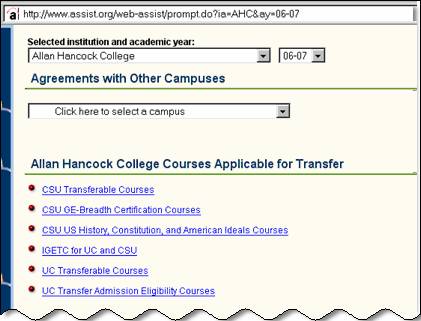
Use the Bookmarks menu in your browser to bookmark this page:
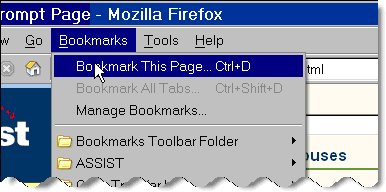
Bookmarks may not have the most meaningful names,
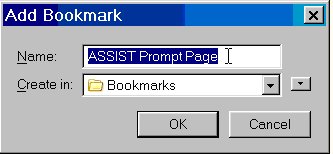
but you can rename Bookmarks so they make sense to you and you can organize them in your browser to make them easy to locate.
If you frequently use the list of IGETC courses, you might click IGETC for UC and CSU and then set a Bookmark:
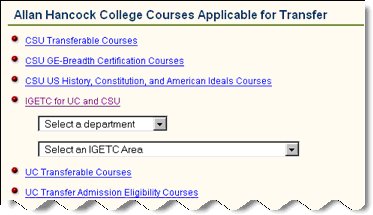
If you frequently use the IGETC list for All Areas, set a Bookmark directly to this report page:
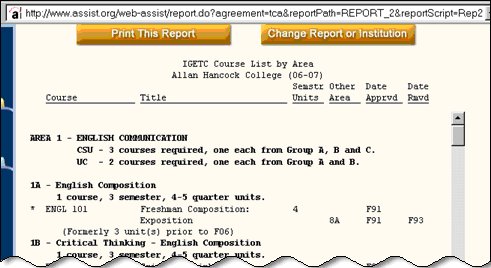
You can follow the same process for any of the reports in ASSIST, including articulation agreements between two institutions. You might frequently look at the articulation between your college and a particular university:
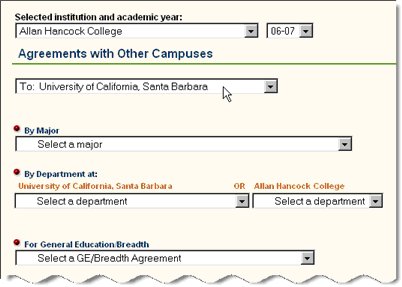
Setting a Bookmark to this prompt page lets you bypass previous prompting pages and immediately choose a major, department, or GE.
Setting a bookmark to an ASSIST report is a better choice than downloading a pdf to your local computer. A pdf is a static document and won't be updated if information changes mid-year. When you use a Bookmark to a frequently-used report, it saves you a few steps and each time you open the report it will use the most recent information. Remember that the Bookmark is for a specific academic year, so each year you will need to create new Bookmarks or edit the old ones.
Desktop Shortcuts
Desktop Shortcuts are another great way to save time and mouse clicks. These are icons on your computer desktop that open your default Web browser and go directly to a location. To create a Desktop Shortcut:
- Reduce the size of your browser window so you can see some of the desktop
- Click and hold down the mouse button on the icon at the far left of the
location field to select the entire URL.
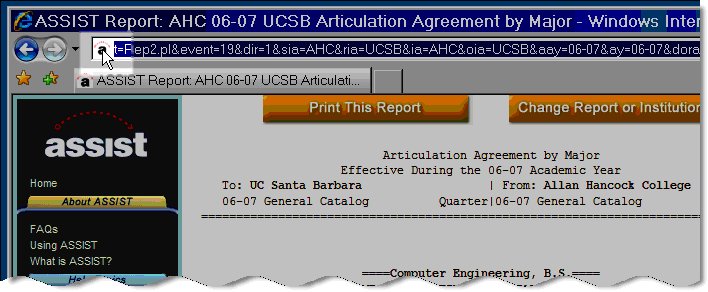
- While still holding down the mouse button, drag the icon to your computer
desktop.
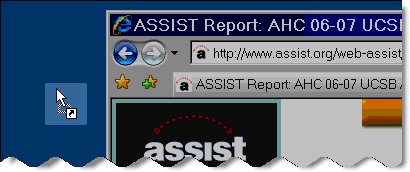
- Release the mouse button and you'll have a shortcut on your desktop directly
to the ASSIST report. Depending your browser configuration, you can even
have a spiffy ASSIST logo for the icon.
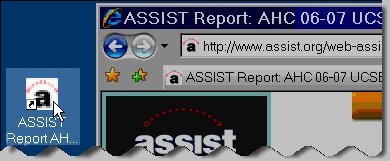
- After you've created the Shortcut, you can rename it.

You can also create several Shortcuts and keep them in a folder on your Desktop.
With just a few steps you can give yourself immediate access to the ASSIST reports you use the most and guarantee that you'll always be getting the most current information available.
Quick Access to the Reports You Use Most - Printer Friendly Version
On Campus
The "On Campus" feature looks at transfer programs and practices at colleges and universities throughout the state. Each issue of the ASSIST Transfer Channel focuses on a different college or university. In this edition, Jane Leaphart talks about articulation at California Polytechnic State University, San Luis Obispo.
Jane Leaphart has twice been the Articulation Officer in the Office of Academic Records at California Polytechnic State University, San Luis Obispo, once from October 1995 to May 2000 and again from July 2004 to the present. During the past 19 years, she has held several other positions at Cal Poly SLO, all in the Office of Academic Records: University Athletics Evaluator, Assistant Director of the Records Unit, Degree Audit Coordinator and Evaluator.
Greetings from Cal Poly! California Polytechnic State University, San Luis Obispo is back in the articulation business with current articulation published on ASSIST. During the past year, the articulation staff (now two of us, including Patsy Sanders, Articulation Specialist) have been working on updating our articulation agreements. Last year, we updated all 109 California Community Colleges (CCC) to 2005-06 with “By Department” and “By Major” agreements for all of our majors, and we are working on the 22 CSU and nine UC campuses right now. We are almost ready to start the 2006-07 articulation agreements. We plan to move forward with updating our CCC agreements annually and the four-years as time allows.
With a five-year backlog in articulation, we wondered, where should we start? ASSIST to the rescue! In one short year, Cal Poly SLO with one new and energetic staff member, Patsy Sanders, and one part-time articulation officer, updated all of our two-year agreements with the California Community Colleges and are part way done with updating our four-year agreements. I take personal pride in “messing up all of the ASSIST stats” to quote Eric Taggart at the last annual ASSIST Statewide Conference. Way to go SLO!
We now speak the language of ASSIST-eaze. We “merge,” instead of roll-over our agreements from year to year. When a course is no longer taught, it is “terminated” the term after it was last taught. When we want to know what happened to a course over the past five years, we check out “Course Versions.” I could go on and on but those of you who use ASSIST know what I mean, and those who don’t don’t need to know. The amount of data at our fingertips in ASSIST and the accuracy of the data is amazing. With your help and your timely curriculum updates, we were able to track courses and keep much of our articulation in place without having to start from scratch. Thank you!
We know the community college counselors and transfer centers use the articulation agreements to aid students in determining how credit will be applied for a specific course or major. So, we have an additional resource for you to bookmark and use. Our Admissions Office has developed a Web site which should be used in conjunction with the published articulation agreements. It contains detailed information about impaction criteria and preparation for transferring to Cal Poly SLO. It is available at: http://www.ess.calpoly.edu/_admiss/undergrad/prospective_transfer.htm (that’s an underscore after .edu/_ and after prospective_). This website is the ultimate guide for transfer criteria and preparation. Use these pages with the articulation agreements to help students be as competitive as possible for admission. While you are there, check out the admissions Web site that has more useful information: http://www.calpoly.edu/student/prospective.html.
We are anxious to see the upcoming enhancements to ASSIST with the LDTP information. LDTP will provide an additional avenue for students to prepare to transfer to the CSU with fewer excess units and clear direction on coursework needed for specific majors. However, we will continue to provide full “By Department” and “By Major” agreements for the students not following the LDTP path to admissions.
This is a perfect opportunity to publicly thank you, the articulation community, which includes articulation officers and staff across the state and the ASSIST Coordination Site, for your patience and assistance. The collegial and professional support offered by our community encouraged us each step of the way.
I am thrilled to be part of the articulation community, again. I know that our common interest in aiding students to transfer with the degree credit they expect and deserve is our primary concern. We will continue to ASSIST them with the valuable data in the future.
Cheers,
Jane Leaphart
Articulation Officer at California Polytechnic State University, San Luis Obispo
Subscribe
Subscribing to the ASSIST Transfer Channel is easy. Click
this link and fill in your
e-mail address and a password. That's all there is to it. Look for next edition
of the ASSIST Transfer Channel in February, 2007.